Creating a new user on MG
Creating a new user on Merchant Gateway
An Intelligent Contacts Merchant Gateway admin user can create and control access levels for other users.
The first step is to login to www.ipsecurelink.com:
Once the admin user is logged in, the Merchant Gateway will have a blue tool bar near the top of the screen. The admin will choose the “My Account” selection and then the “My Users” option.
On the “User Accounts” page you can create a new user by clicking on the “create new user” link in the top right of the page. You can make other admins (Be careful. Admins can perform top level actions in MG including creating other admins), or regular users. As an admin you will see that there are multiple checkboxes available to determine what a regular user has access to do and see with their login:
You can also edit or reset a user by clicking on the user name or the edit symbol to the right of the user’s email address.
Near the top of the user edit page, you can also deactivate a user by unchecking the “Active” checkbox near the user’s login details:
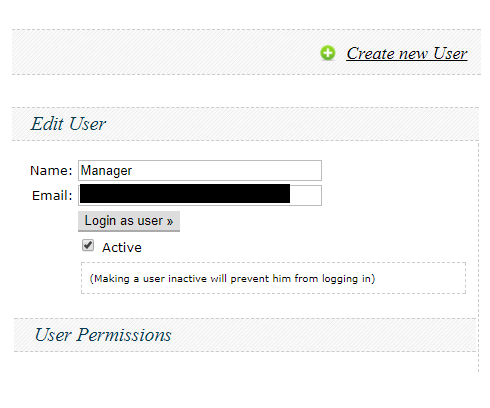
Related Articles
How do I add a new Agent/User in Call Center
Begin by selecting +new agent from the Agents submenu or +new user from the Users submenu. Fill out the form below and assign an extension. If no extensions are available, set one up under the Devices/Extensions submenu. If creating an Agent, set the ...How to add automated transaction reports in Merchant Gateway
How to add automated transaction reports in Merchant Gateway The Intelligent Contacts Merchant Gateway has an “on demand” transaction log that allows a user, depending on that user’s access level, to view transactions and transaction history for any ...How to Add a New User in Intelligent Portal
1. Access Users Section Navigate to the Users tab and select Manage Users. 2. Add a New User Click on ‘+ Add a new user’. 3. Enter User Details Fill in the user's Name, Email Address, User Type, and Password (which can be changed later). 4. Create ...How to Add a New User (Agent) in the HCC
Before adding a new user (agent, supervisor, admin, etc.) in the Hosted Contact Center, remember that you must first create a dedicated extension for that user. This guide covers both the extension creation and the subsequent user setup. Step 1: ...How to Add a New Payment Account in Intelligent Payments (Merchant Gateway)
Adding a new payment account in Intelligent Payments is quick and straightforward. Follow these steps to ensure your payment details are up to date: Adding a New Payment Account: Navigate to My Payment Accounts: Log into your account. Click on the My ...